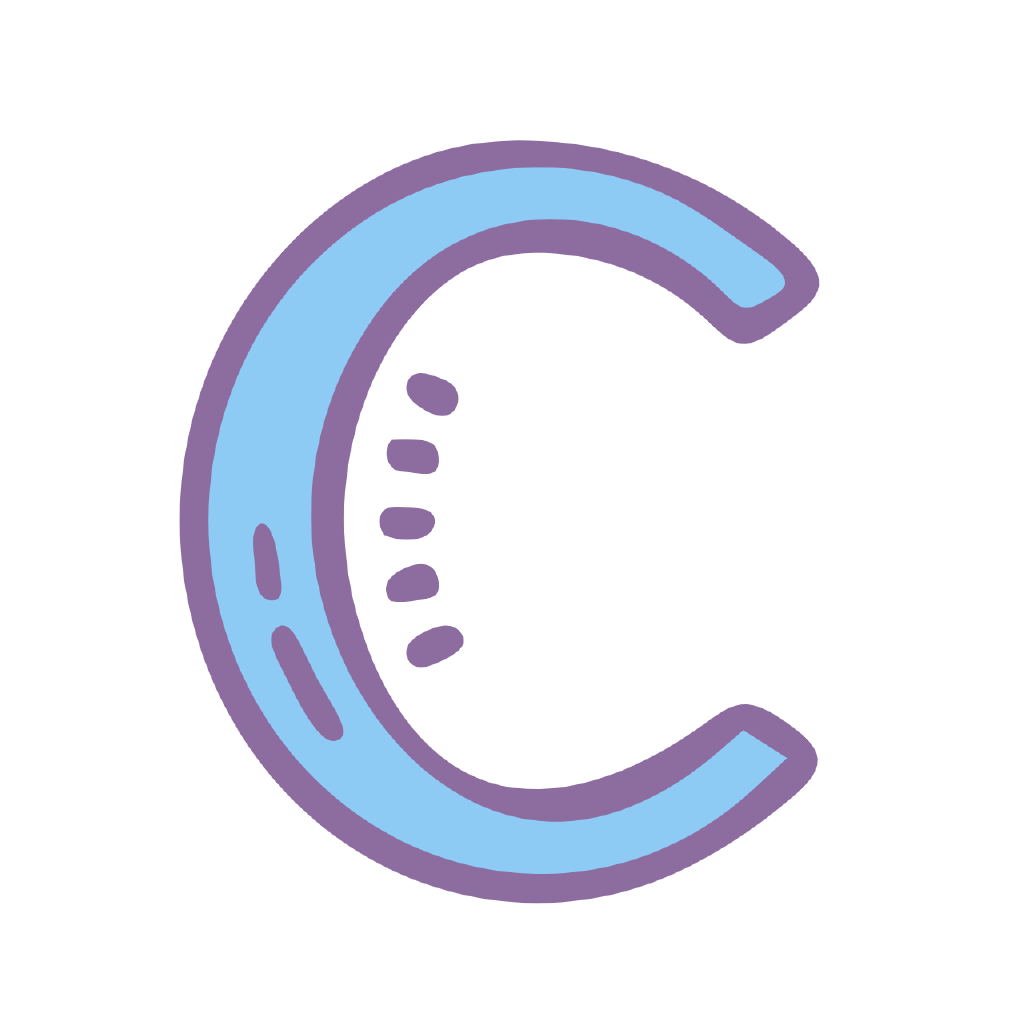Transfer Data
No need to use and update transfer code time and time again. You can directly copy FGO data from original client to target client. Support both iOS and Android. And only for JP and NA server which use transfer code.
WARNING
NOT allowed according to FGO's user agreement: emulator, apk mod and so on.
Extract Data
Data File Directory
- Android:
/storage/emulated/0/Android/data/<package>/files/data/ - iOS:
Fate_GO.imazingapp/Container/Documents/
For Android-Android and iOS-iOS transferring, just copy then paste the above directory or file.
If you want to transfer from iOS to Android or reverse, you need to rename the files, they have different filename for the same file.
Extract Android Data
Just copy the files under /storage/emulated/0/Android/data/<package>/files/data/, subfolder can be skipped.
The <package> name for different apk is:
- JP:
com.aniplex.fategrandorder - NA:
com.aniplex.fategrandorder.en
On Android 12+, /Android/data/ folder is not readable by default file manager or other apps. You need to install ES or RE or other file manager, and grant permission to this folder. And in Auth file login, you need 54cc file, so you have to copy the file to another folder so that app can read it.
Extract iOS Data
With the ability of iMazing software, you can backup entire phone then extract FGO data. You can find more tutorials on web about iMazing.
- Install iMazing, support Windows and macOS, trial version is enough. Then connect iPhone with computer through USB cable, trust computer and you can see your phone info in iMazing.
- In iMazing, choose
Manage Apps, (may need Apple ID login), chooseDevicetab, findFate/GOapp. - Right click
Fate/GO, selectExport app data, choose your saving folder. There are two options:Backup and Extract App Data,Extra from Last Backup if possible, choose at your demand(no difference for first use). - After extraction, you will get
Fate_GO.imazingapp, it's a zip file in fact, so you can open it with WinRAR. - In the zip file,
Container/Documentsis the data folder.
The files under data folder have the different names in iOS and Android. Refer the following table.
| iOS (*.dat) | Android | 备注 |
|---|---|---|
| authsave authsave2 | 54cc** 969b** | login credential |
| friendcodesave | e1a9** | user id |
| signupsave | 644b** | user name? |
- in iOS,
authsave.datandauthsave2.datare the same, just duplicate one and rename - in Android,
54ccand969bare also the same, delete 969b or duplicate it - Full Android filename (NO Extension):
54cc790bf952ea710ed7e8be08049531969b46577f365fadeb79ef14cf5d6370e1a9f8e0ff970cc15b1a1d1e31d146db644b05165c512739dc5e70ad513548fe
The login credential is the most important file, you should retain only this file or 4 files above, delete all other files (subfolder is safe to keep).
Restore Data
Remember to rename files to the one in target platform.
Restore to Android
Delete all files under data folder, then copy the above 3 files to here. Over.
Restore to iOS
You should turn off Find My Phone first.
- Open
Fate_GO.imazingappwith WinRAR, delete all files underContainer/Documents/, copy above 4 files to here, save it. - Back to iMazing, still in
Manage Apps-Device-Fate/GO, right click and chooseRestore App Data, your phone will restart. - After restart, you need to verify Apple ID, check security settings again. Choose DON'T Restore Data when it let you restore data.
- Over.
Others
In order to bypass the risk of iOS restoration, it was recommended to:
- transfer your FGO account to iOS client, generate transfer code
- Extract iOS data and copy to another device.